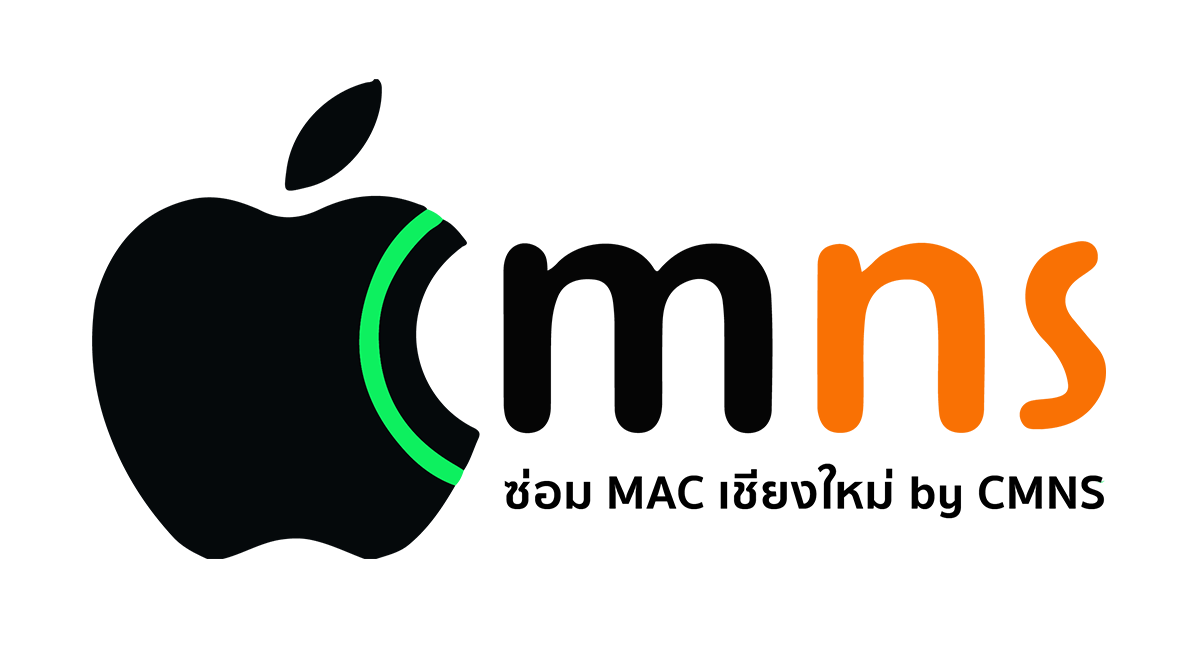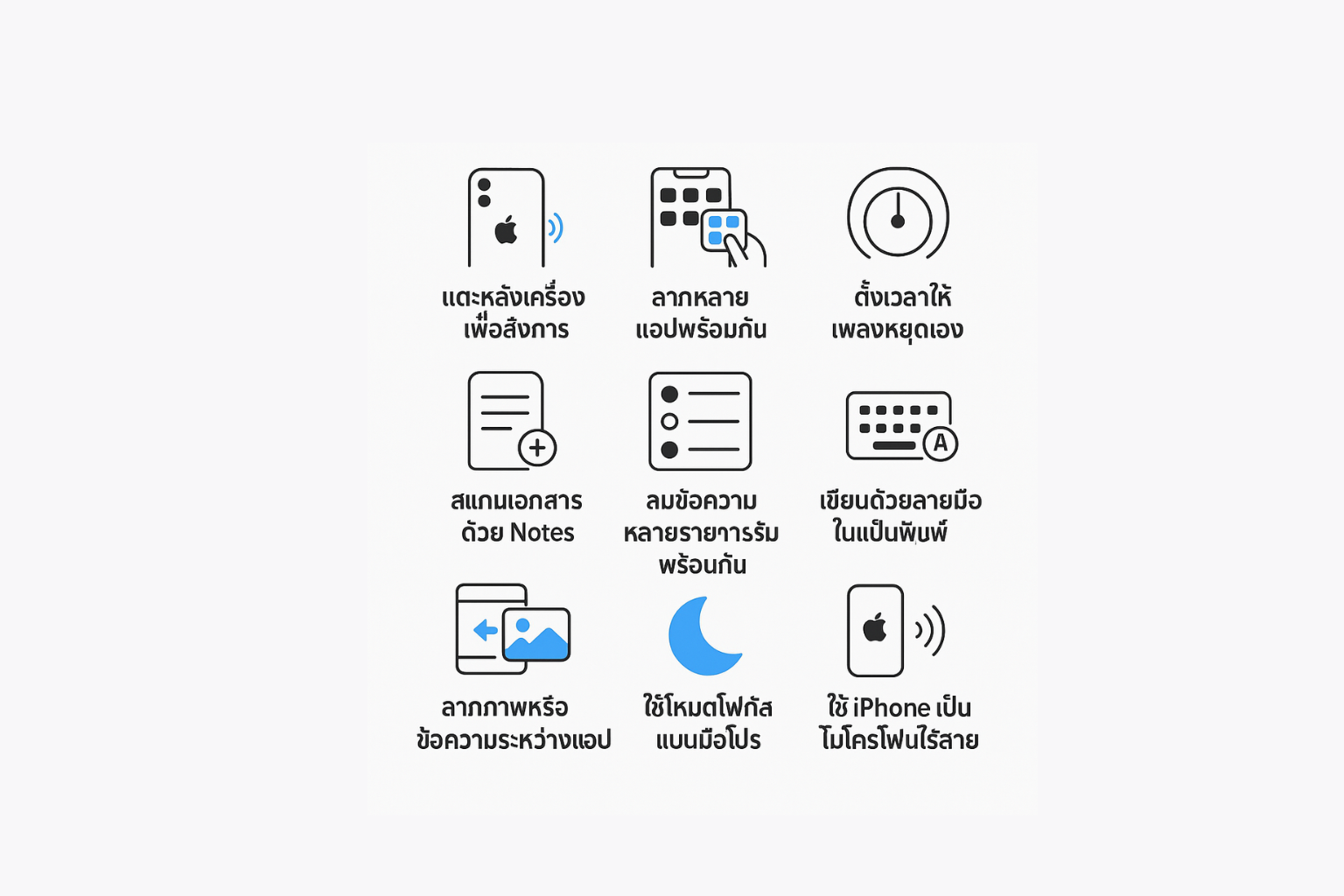This article lists 10 useful features available on the iPhone that can enhance daily usability and speed.
- Back Tap for Custom Actions
- Function: Configure the iPhone to execute a shortcut (e.g., take a screenshot, open Control Center, launch an app) by double-tapping or triple-tapping the back of the device.
- Path: Settings > Accessibility > Touch > Back Tap
- Moving Multiple Apps Simultaneously
- Function: While organizing the Home Screen, tap and hold one app until it jiggles, then use another finger to tap additional apps to create a stack, which can then be moved to another page at once.
- Path: N/A (Standard feature)
- Setting a Music Sleep Timer
- Function: Set a timer that automatically stops any media playback (music, podcasts) when it ends.
- Path: Clock App > Timer > When Timer Ends > Select "Stop Playing"
- Scanning Documents with the Notes App
- Function: Use the built-in Notes app to scan physical documents into high-quality PDF files without needing a third-party application.
- Path: Open Notes > New Note > Tap Camera Icon > Select "Scan Documents"
- Selecting Multiple Items with a Two-Finger Drag
- Function: In apps like Messages or Mail, use a two-finger drag gesture across the screen to quickly select multiple items for deletion or other actions.
- Path: N/A (Standard feature)
- Text Replacement for Shortcuts
- Function: Create text shortcuts that automatically expand into longer phrases or sentences (e.g., typing "omw" expands to "On my way!").
- Path: Settings > General > Keyboard > Text Replacement
- Drag and Drop Between Apps
- Function: Tap and hold an image or block of text in one app, then use your other hand to switch to another app and drop the content into it.
- Path: N/A (Standard feature)
- Configuring Focus Modes
- Function: Limit notifications from specific apps and contacts based on your current activity, such as working, sleeping, or driving.
- Path: Settings > Focus
- Locking the Hidden Photos Album
- Function: Require Face ID or Touch ID to access the "Hidden" and "Recently Deleted" albums within the Photos app for enhanced privacy.
- Path: Settings > Photos > Enable "Use Face ID"
- Using Live Listen with AirPods
- Function: Turn your iPhone into a remote microphone; audio captured by the iPhone's microphone is streamed directly to your connected AirPods.
- Path: Settings > Control Center > Add "Hearing", then activate from Control Center.
Conclusion Learning and utilizing these features allows users to control their iPhone and accomplish various tasks with greater speed and efficiency.