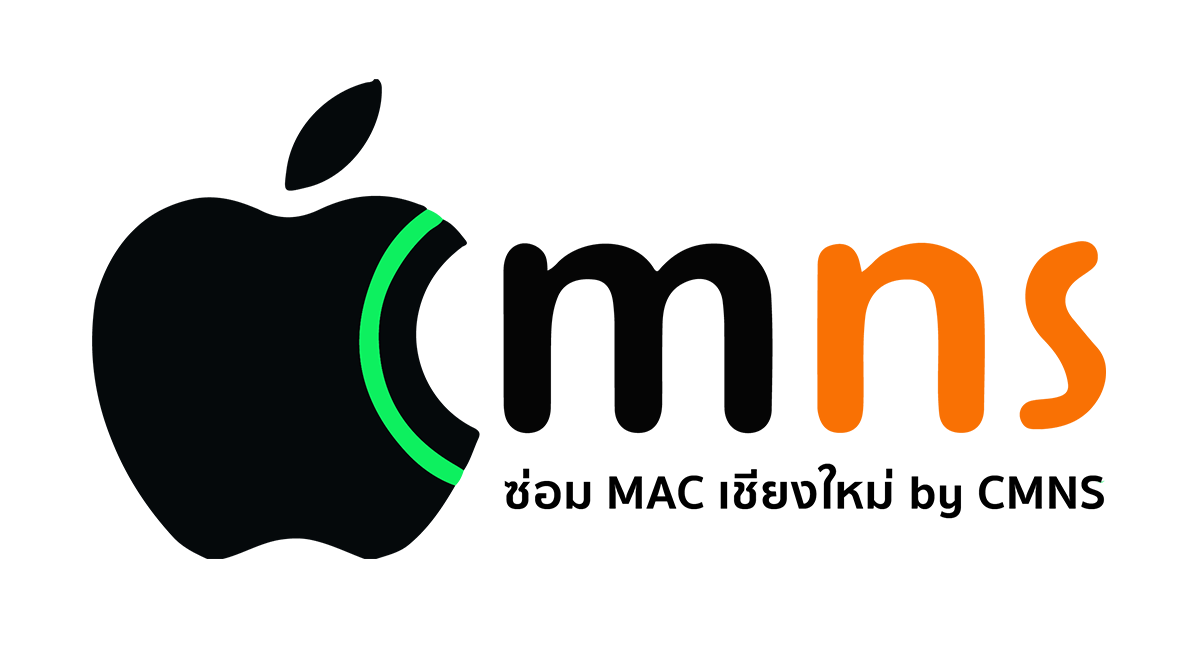Mac Storage Almost Full? Here’s How to Free Up Space Without Installing Any Apps
If you've been using your Mac for a while and run into the "Storage Almost Full" warning, don’t worry—you don’t need to install any additional apps that might take up even more space. This guide will show you simple, effective ways to clear storage using built-in macOS tools only.
1. Use macOS's Built-in Storage Management Tool
1. Use macOS's Built-in Storage Management Tool
macOS comes with a powerful storage management feature.
How to use it:
Go to Apple Menu > About This Mac > Storage > Manage
How to use it:
Go to Apple Menu > About This Mac > Storage > Manage
You’ll find helpful options like:
- Store in iCloud: Move files and photos to iCloud
- Optimize Storage: Remove watched movies and TV shows
- Empty Trash Automatically: Deletes files in Trash after 30 days
- Reduce Clutter: Finds large and unused files
2. Delete Temporary Files and Unnecessary Caches
These hidden files can consume a lot of space without you realizing it.
How to delete:
Open Finder > Go > Go to Folder
Type ~/Library/Caches and press Enter
You can delete folders inside (avoid deleting from the System Library)
3. Check Your Downloads and Desktop Folders
How to delete:
Open Finder > Go > Go to Folder
Type ~/Library/Caches and press Enter
You can delete folders inside (avoid deleting from the System Library)
3. Check Your Downloads and Desktop Folders
These folders often contain forgotten files like old .zip archives, installers, or large media files.
Tips:
Tips:
- Sort by file size and delete unused files
- Use Spotlight to find large files with: size:>500MB
4. Empty the Trash
Many users forget that dragging a file to the Trash doesn’t actually delete it.
How to empty:
Right-click the Trash > Empty Trash
5. Check for Apps Using Too Much Space
How to empty:
Right-click the Trash > Empty Trash
5. Check for Apps Using Too Much Space
Some apps take up several gigabytes without you noticing.
How to check:
Go to Applications > View > Show View Options > Size
Drag unused apps to the Trash to delete them
6. Move Files to External Storage or the Cloud
How to check:
Go to Applications > View > Show View Options > Size
Drag unused apps to the Trash to delete them
6. Move Files to External Storage or the Cloud
If you still need more space, consider backing up files to:
- iCloud Drive
- External SSD or HDD
- Google Drive / Dropbox (via web, no need to install apps)
Summary
You don’t need any third-party apps to free up storage on your Mac. By using built-in macOS features smartly, you can reclaim several gigabytes of space. Try the steps above, and you’ll notice your Mac feels lighter and faster in no time!