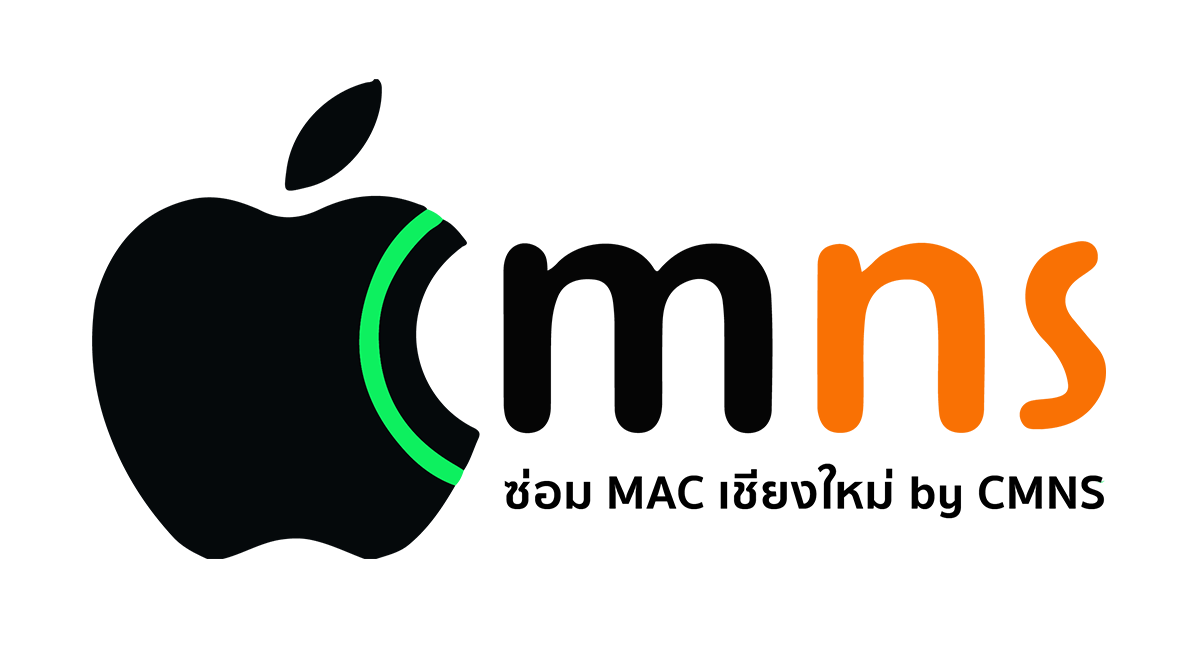This article summarizes the common causes of application freezes on macOS and provides a step-by-step guide to troubleshooting and resolving these issues to reduce the need for Force Quitting.
Common Causes
- Insufficient RAM (Memory): Too many applications or processes are running simultaneously.
- Outdated Software: The application or the macOS operating system has not been updated.
- Low Disk Storage: The primary SSD or hard drive is nearly full.
- Corrupted System Files: Application cache or preference files are damaged.
- Software Conflicts: Incompatible plugins, extensions, or other applications are causing conflicts.
Troubleshooting Methods
Follow these steps sequentially to resolve application freezes:
- Restart the Mac: This is the most basic step to clear temporary memory and reset system processes.
- Update Software: Always check for and install the latest updates for both the specific application and the macOS operating system.
- Check Activity Monitor:
- Open Activity Monitor to identify any applications with abnormally high CPU or Memory (RAM) usage, as these may be the cause of the issue.
- Manage Login Items:
- Navigate to System Settings > General > Login Items.
- Disable any applications that do not need to launch automatically at startup to conserve system resources.
- Clear Cache Files:
- Use a utility application, such as CleanMyMac or OnyX, to remove potentially corrupted system and application cache files.
- Reinstall the Application:
- If the issue is isolated to a specific application, try uninstalling and then reinstalling it.
- Use Safe Mode and Disk Utility:
- Boot the Mac into Safe Mode to determine if the problem is caused by third-party software.
- Run Disk Utility First Aid to check for and repair any disk errors.
Additional Recommendation
If the freezing application is from a major developer (e.g., Adobe, Google Chrome), check the developer's official website for any available patches or beta versions that may address the issue.
Conclusion
Regular system maintenance, including routine software updates and resource management, can significantly reduce the frequency of application freezes.