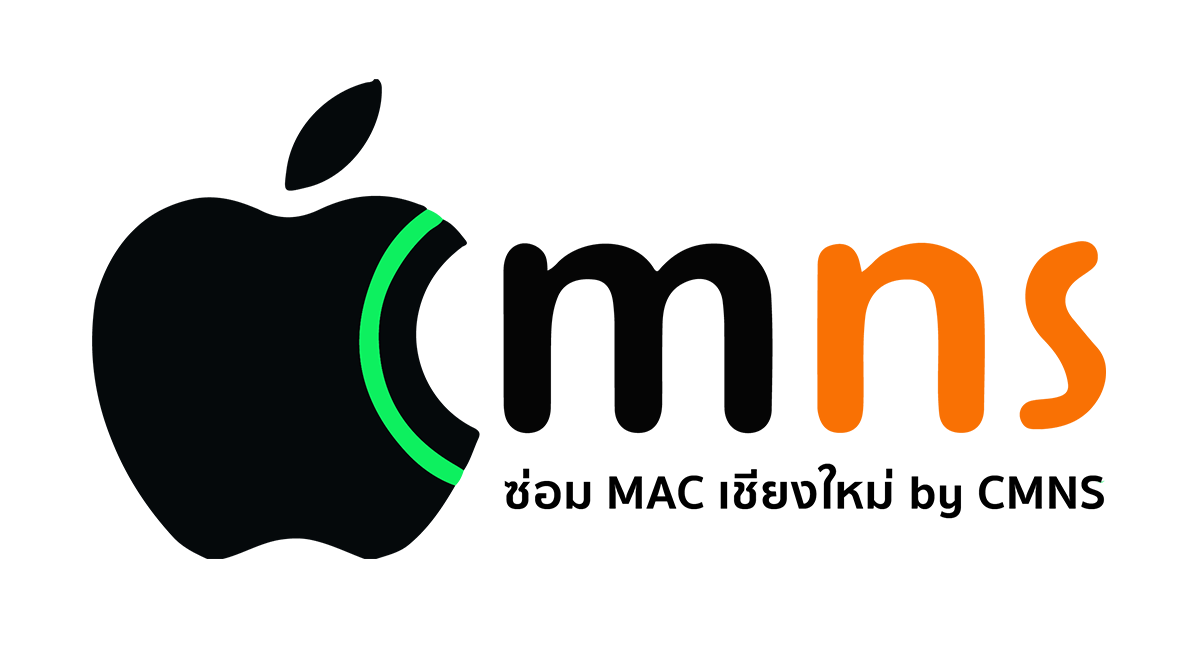Ever peeked at that mysterious black window full of text on your Mac and felt a little intimidated? That’s the Terminal, and it’s not as scary as it looks. Think of it as a way to talk to your Mac directly by typing commands instead of clicking icons. It's faster for many tasks and gives you powerful control over your machine.
✅ What Can You Do in the Terminal? The Essentials
Here are the most common commands you'll use. Master these, and you're well on your way.
- Where Am I? (pwd)
- Type pwd (Print Working Directory) and hit Enter. It shows you the full path of your current folder (e.g., /Users/YourName/Documents).
- What's in Here? (ls)
- Type ls (list) to see all the files and folders in your current location.
- Move to Another Folder (cd)
- cd Documents takes you into the Documents folder.
- Want to go back up one level? Use cd ..
- Create Files & Folders (touch, mkdir)
- touch new-file.txt → Creates a new, empty file.
- mkdir new-folder → Creates a new folder.
- Delete Files & Folders (rm, rm -r)
- rm new-file.txt → Deletes a file.
- rm -r new-folder → Deletes a folder and everything inside it.
- ⚠️ USE WITH EXTREME CAUTION! The rm -r command is permanent. There is no Trash Can, no going back.
- Check System Status (top)
- Type top to see a real-time list of all the processes running on your Mac. (Press q to quit).
🧠 Fun & Useful Extras
CommandWhat It Does
clear | Clears your Terminal screen for a fresh start.
exit | Closes the current Terminal session.
open . | Opens your current directory directly in Finder.
say " I am the master of this Mac" | Makes Siri's voice say whatever you type in the quotes.
💡 Why use Terminal?
- Work Faster: Many complex tasks are quicker with a single command than with multiple clicks.
- Become a Pro-Level Troubleshooter: Access system settings and logs that aren't available in the standard user interface.
- Your Gateway to Coding: It's essential for web development, programming, and using tools like Git.
- Achieve True Power User Status: Unlock the full, unfiltered potential of macOS.
Final Thoughts The Terminal isn’t just a tool for hackers. It's a powerful ally for anyone who wants to take full control of their Mac. Start with these basic commands, practice a little each day, and you’ll unlock a whole new level of macOS proficiency.