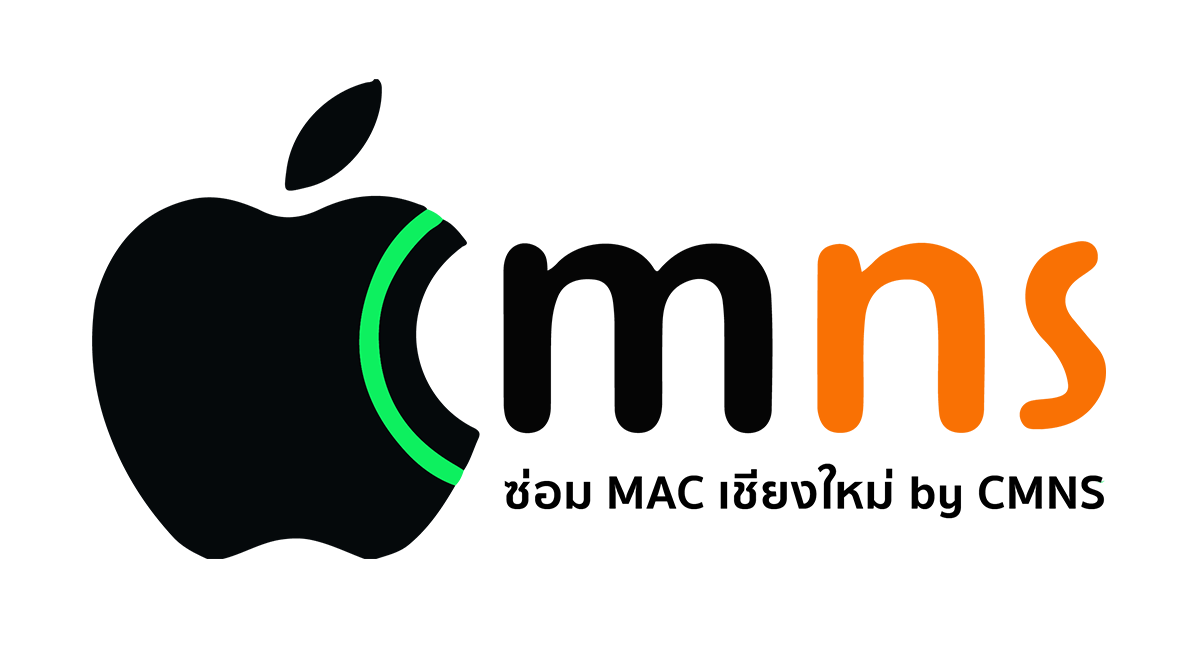Essential macOS Keyboard Shortcuts You Should Know
Using keyboard shortcuts on macOS can significantly speed up your workflow and make everyday tasks more efficient — all without constantly relying on a mouse. In this guide, you’ll learn the most essential shortcuts along with what each one does and how it can help you work smarter.
✅ 1. Copy (⌘ + C)
Copies selected text, files, or objects to the clipboard without removing the original — perfect for collecting multiple pieces of content into one document.
✅ 2. Paste (⌘ + V)
Pastes the most recently copied or cut item. Works seamlessly with ⌘ + C (Copy) or ⌘ + X (Cut).
✅ 3. Switch Applications (⌘ + Tab)
Quickly cycle through your open apps. It’s like Alt + Tab on Windows — no need to minimize windows or reach for the mouse.
✅ 4. Quit an App (⌘ + Q)
Closes the current app completely, not just minimizes it to the Dock. Be sure to save your work before using this shortcut.
✅ 5. Other Must-Know Shortcuts
Action Shortcut What It Does
Cut | ⌘ + X | Removes the original and copies it to the clipboard
Find | ⌘ + F | Search for text in a document or web page
Save | ⌘ + S | Save your file or project
Undo | ⌘ + Z | Revert the last action
Open Spotlight Search | ⌘ + Space | Instantly search apps, files, and the web
Screenshot (full) | ⌘ + Shift + 3 | Capture your entire screen and save it
Screenshot (partial) | ⌘ + Shift + 4 | Select and capture a specific screen area
🎯 Summary
✅ 5. Other Must-Know Shortcuts
Action Shortcut What It Does
Cut | ⌘ + X | Removes the original and copies it to the clipboard
Find | ⌘ + F | Search for text in a document or web page
Save | ⌘ + S | Save your file or project
Undo | ⌘ + Z | Revert the last action
Open Spotlight Search | ⌘ + Space | Instantly search apps, files, and the web
Screenshot (full) | ⌘ + Shift + 3 | Capture your entire screen and save it
Screenshot (partial) | ⌘ + Shift + 4 | Select and capture a specific screen area
🎯 Summary
These keyboard shortcuts can greatly improve how you work on macOS. Once you become familiar with them, you'll find navigating and managing your Mac much faster and more intuitive.
Tip: Start with just 2–3 shortcuts per day. Once you get used to them, you may never want to go back to using the mouse!