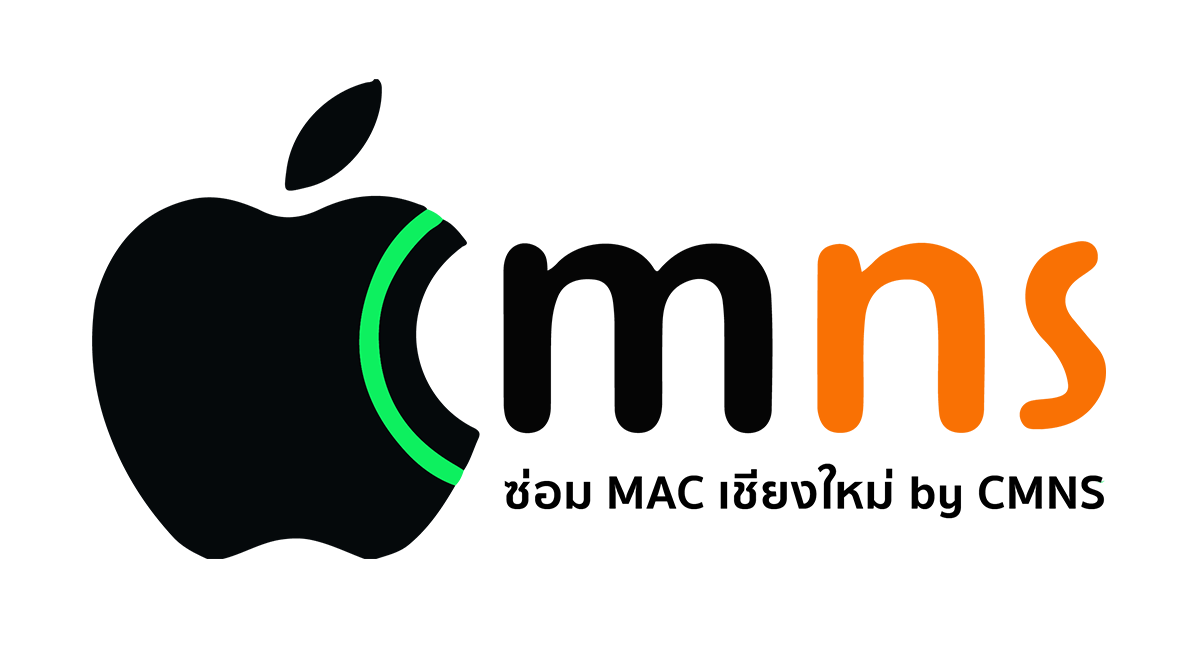A Kernel Panic is an event where the macOS operating system detects a critical internal error and automatically restarts the computer to prevent potential data corruption or hardware damage. This article provides a systematic guide to its causes and solutions.
Primary Causes of Kernel Panics
The causes can generally be categorized into two main types:
- Software Issues
- OS or Drivers: An outdated, buggy, or improperly installed version of macOS or a peripheral driver.
- Incompatible Applications: Certain applications, particularly antivirus software, VPNs, or system modification utilities, can conflict with macOS.
- Corrupted System Files: Essential operating system files may be damaged.
- Hardware Issues
- Memory (RAM): Installed RAM may be faulty, incompatible, or improperly seated.
- Storage Devices: The internal SSD or HDD may be failing.
- Other Components: External peripherals, the logic board, or the GPU may be malfunctioning.
Troubleshooting Steps
It is recommended to follow these steps in order, from simplest to most complex:
- Update macOS and Applications:
- Navigate to System Settings > General > Software Update to install the latest version of macOS.
- Check for and install all available application updates via the App Store or the developers' websites.
- Boot into Safe Mode:
- Shut down the Mac. Turn it on and immediately press and hold the Shift key until the login window appears.
- Safe Mode loads only essential system software. If the computer does not restart in this mode, the issue is likely related to third-party software.
- Run Apple Diagnostics:
- Shut down the Mac. Press and hold the D key while turning it on to enter Apple Diagnostics mode.
- The system will perform a basic hardware check and report any found errors.
- Inspect Peripherals and Internal Hardware:
- Disconnect all non-essential peripheral devices (e.g., USB hubs, external monitors).
- If you have manually upgraded RAM or SSDs, try removing the new components and testing with the original hardware.
- Reset the SMC and NVRAM/PRAM:
- SMC (System Management Controller): Can resolve issues related to fans, power, and battery management. (Reset procedures vary by model).
- NVRAM/PRAM: Turn on the Mac and immediately press and hold Option + Command + P + R for about 20 seconds to reset basic system settings.
- Reinstall macOS:
- If the above steps do not resolve the issue, a clean installation of macOS is the final option to rule out corrupted system files.
Advanced Diagnostics
- Check Logs: Open the Console app and look in the Diagnostic Reports section for log files containing the word "panic," which may offer clues to the cause.
- Use EtreCheck: This is a third-party application that generates a comprehensive diagnostic report of your Mac's hardware and software state.
Conclusion
Kernel Panics can be caused by both software and hardware issues. Troubleshooting should begin with software-based solutions, which are easier to perform, before proceeding to more complex hardware diagnostics.