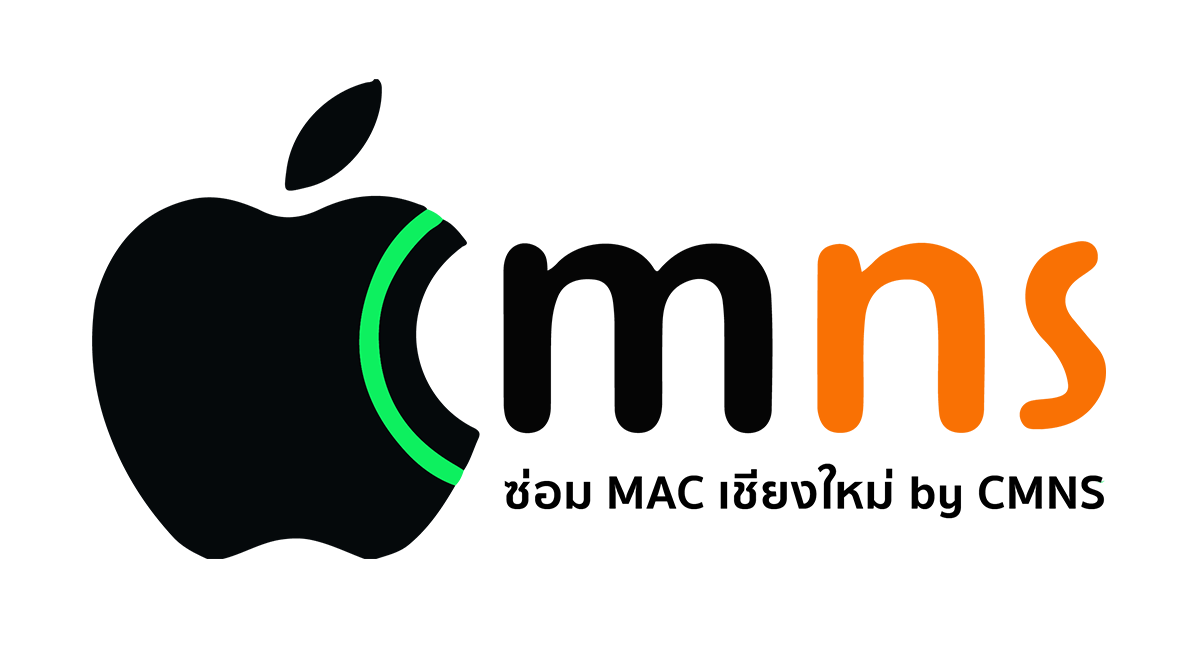✨ What is Spotlight?
Spotlight is a smart search system built into macOS. It allows you to quickly and comprehensively find files, apps, emails, photos, and even web content. Just press Cmd + Space, then type what you're looking for.
🔍 What Can You Use Spotlight For?
Spotlight is a smart search system built into macOS. It allows you to quickly and comprehensively find files, apps, emails, photos, and even web content. Just press Cmd + Space, then type what you're looking for.
🔍 What Can You Use Spotlight For?
- Search for documents, photos, music, and videos
- Launch apps without clicking
- Perform quick calculations or unit conversions
- Look up words in the dictionary or online
- Find messages, emails, or notes stored on your Mac
⚠️ What If Spotlight Can’t Find Files?
Sometimes Spotlight may not work properly, such as:
- Can’t find certain files
- Incomplete search results
- Freezes or responds slowly
The main cause is often a damaged or incomplete index database used by Spotlight.
🛠 How to Reset and Rebuild the Spotlight Index
🛠 How to Reset and Rebuild the Spotlight Index
✅ Method 1: Reset via System Settings
- Go to System Settings > Siri & Spotlight
- Click Spotlight Privacy...
- Drag your disk or folder (e.g., Macintosh HD) into the window
- Then remove it from the list → macOS will automatically re-index the location
⏱ Indexing may take several minutes to hours depending on how many files you have.
✅ Method 2: Use Terminal to Reset Spotlight Like a Pro
✅ Method 2: Use Terminal to Reset Spotlight Like a Pro
- Open the Terminal app
- Enter the following command:
sudo mdutil -E / Enter your password when prompted
This command deletes the Spotlight index and forces macOS to rebuild it
🔎 Check Spotlight Indexing Status
To see if Spotlight indexing is active:
mdutil -s / If it says Indexing enabled. → Spotlight is working properly
If it says Indexing disabled. → Enable it with this command:
sudo mdutil -i on /
🎯 Additional Tips
This command deletes the Spotlight index and forces macOS to rebuild it
🔎 Check Spotlight Indexing Status
To see if Spotlight indexing is active:
mdutil -s / If it says Indexing enabled. → Spotlight is working properly
If it says Indexing disabled. → Enable it with this command:
sudo mdutil -i on /
🎯 Additional Tips
- Restart your Mac after resetting Spotlight for best results
- Temporarily disable FileVault if enabled (it can slow down indexing)
- Keep macOS updated to the latest version for performance improvements
📌 Summary
Topic Description
Spotlight | A smart search feature built into macOS
Common Issues | Can’t find files, slow search, incomplete results
Fix | Reset and rebuild the index via System Settings or Terminal