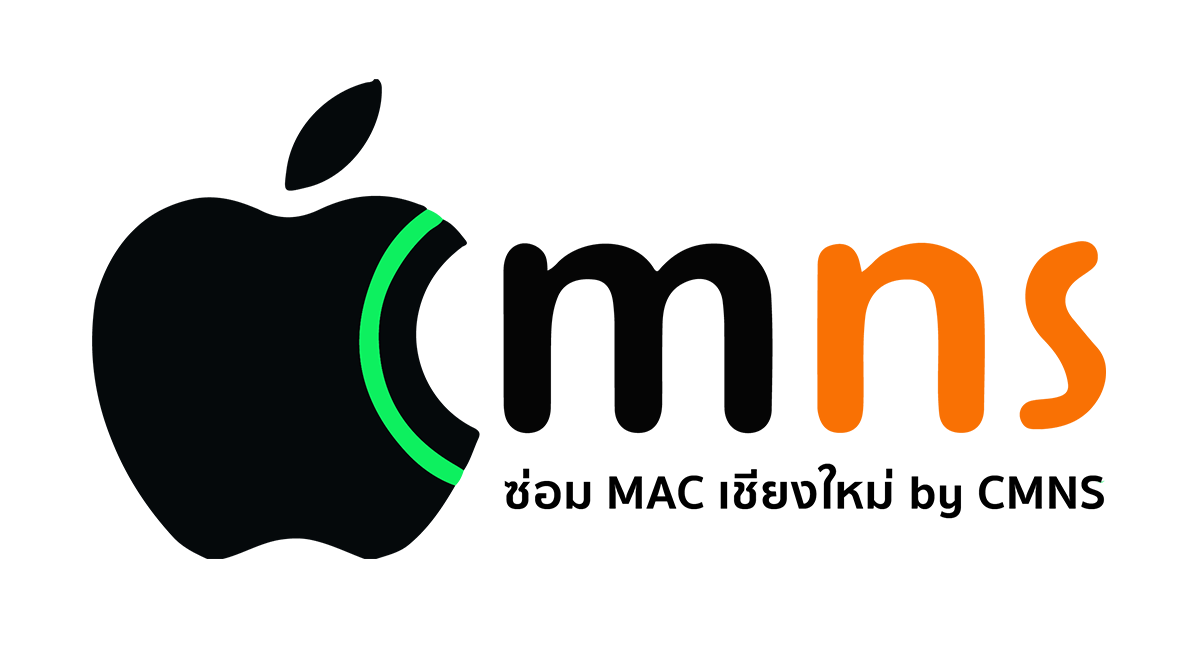AirDrop is one of Apple's most convenient features, making it incredibly easy to share photos, videos, and files between your iPhone, iPad, and Mac. But we've all been there: the moment you actually need it, the other device is nowhere to be found.
Don't worry! This common problem is usually caused by a few simple settings. Let's go through this checklist to get your AirDrop working again.
✅ Quick Checklist: The Most Common Fixes (90% of Problems Solved Here!)
Check these settings on both the sending and receiving devices.
- Enable Wi-Fi and Bluetooth: AirDrop requires both to function. Ensure that the Wi-Fi and Bluetooth icons in your Control Center are blue (active), not white (disconnected).
- Turn Off Personal Hotspot: AirDrop will not work if either device is sharing its internet connection. Turn off Personal Hotspot before trying to share.
- Set Receiving to "Everyone" (Crucial!): This is the most common culprit. You might have it set to "Contacts Only," which can be unreliable.
- How to fix: Open Control Center > long-press the Wi-Fi/Bluetooth section > tap AirDrop > select "Everyone for 10 Minutes" to ensure maximum visibility.
- Unlock and Stay Close: Both devices must be unlocked and within a reasonable distance of each other, roughly within 30 feet (9 meters).
🤔 Still Not Working? Try These Deeper Fixes
If you've gone through the quick checklist and are still having trouble, try these more advanced steps.
- The Classic Restart: The age-old tech advice that often works wonders. Try restarting both devices.
- Check Focus / Do Not Disturb: These modes can suppress notifications, which might prevent you from seeing an incoming AirDrop request.
- Check the Firewall (For Mac Users): The macOS firewall can sometimes block incoming connections.
- Go to System Settings > Network > Firewall.
- Click on Options...
- Make sure that "Block all incoming connections" is unchecked.
- Update Your Software: Ensure your iOS, iPadOS, and macOS are all up to date. Updates often include bug fixes that could resolve AirDrop issues.
- Reset Network Settings (Last Resort): If all else fails, resetting your network settings can help. Warning: This will erase all your saved Wi-Fi passwords.
- On iPhone/iPad: Go to Settings > General > Transfer or Reset iPhone > Reset > Reset Network Settings.
We hope these steps helped you resolve your AirDrop issues and get your files moving again!