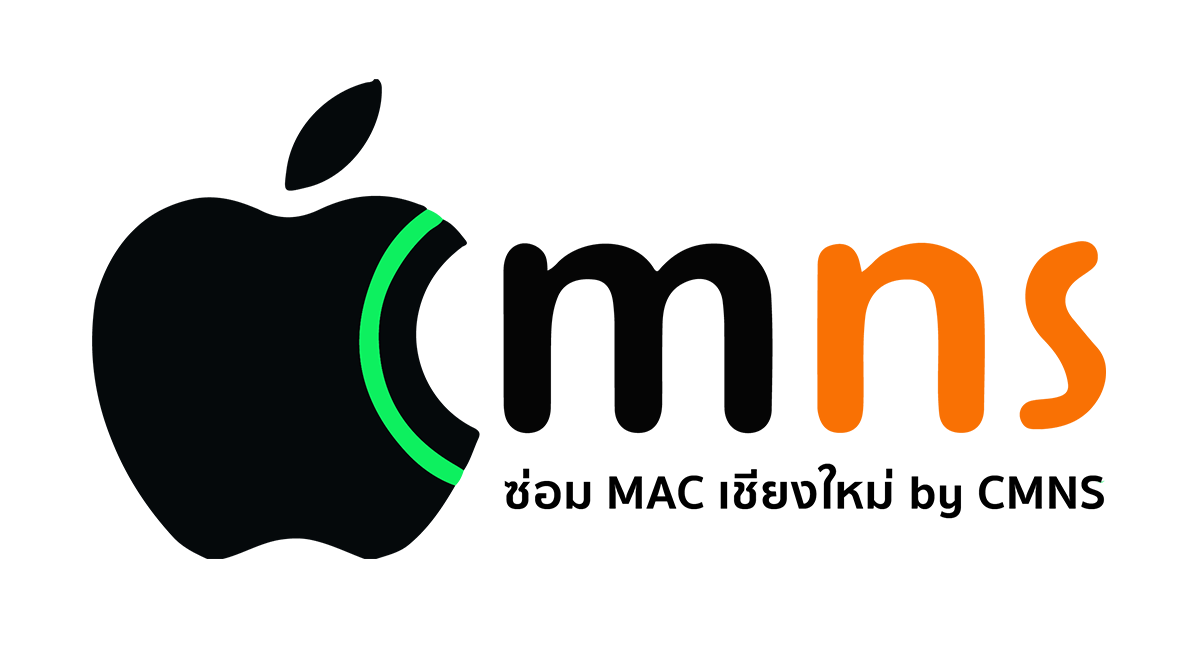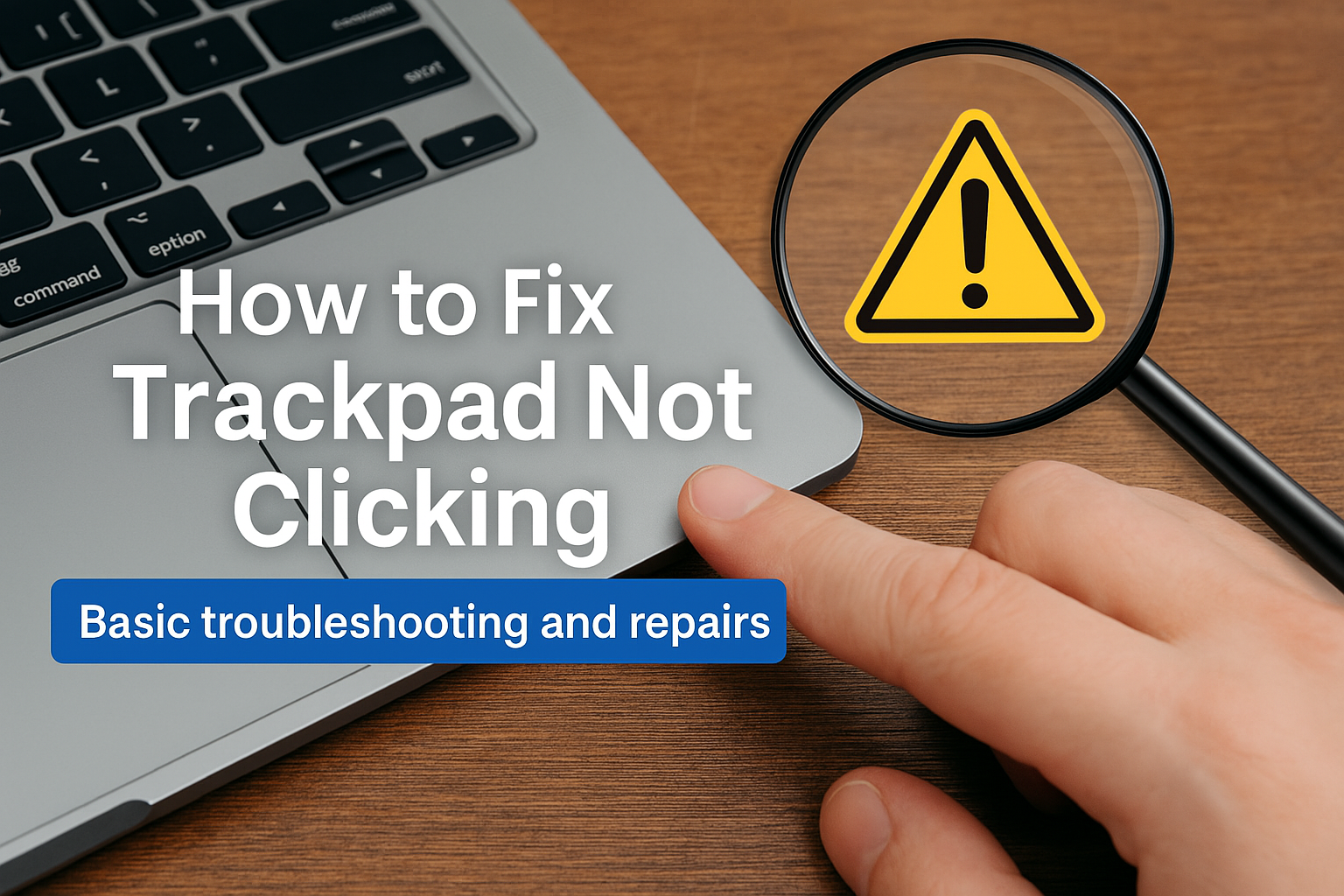🖱️ How to Fix a Mac Trackpad That’s Not Responding to Clicks – Troubleshooting Tips
The Mac trackpad is an essential tool for smooth navigation and productivity. But when it stops responding to clicks, it can seriously disrupt your workflow. Fortunately, there are several ways you can diagnose and fix this issue yourself before heading to a service center.
🔍 Common Causes of a Trackpad That Won’t Click
🔍 Common Causes of a Trackpad That Won’t Click
- Incorrect system settings
- Temporary software glitches or macOS bugs
- Hardware issues (e.g., swollen battery pressing against the trackpad)
- Dust, debris, or residue blocking the trackpad mechanism
✅ How to Fix a Mac Trackpad That’s Not Clicking
1. 🧭 Enable “Tap to Click” as a Workaround
- Go to System Settings > Trackpad
- Toggle on “Tap to click”
- This allows you to tap lightly instead of physically pressing down on the trackpad, which helps if the physical click is unresponsive
2. 🔁 Restart Your Mac
Sometimes a simple restart can resolve temporary glitches affecting the trackpad.
3. 🔋 Check for Swollen Battery
- If your trackpad feels stiff, raised, or won’t press down, a swollen battery might be pressing from underneath.
- ⚠️ Warning: Stop using the Mac immediately and take it to an Apple Service Provider if swelling is suspected.
4. 🧼 Clean the Trackpad Surface
Use a microfiber cloth to gently clean the trackpad and remove any dust or grime that might interfere with touch or pressure sensitivity.
5. 🖱️ Use an External Mouse (Temporary Solution)
If you need to continue working, consider connecting a USB or Bluetooth mouse while you troubleshoot or wait for repair.
🛠️ Advanced Fixes: Resetting SMC and NVRAM
🛠️ Advanced Fixes: Resetting SMC and NVRAM
💡 Reset SMC (Intel Macs Only)
- Shut down your Mac
- Hold Shift + Control + Option + Power for 10 seconds
- Release all keys and turn the Mac back on
🔧 Reset NVRAM
- Shut down your Mac
- Power it on and immediately hold Option + Command + P + R for about 20 seconds
- This resets key system settings that might affect input devices
🧠 Summary
If your Mac trackpad isn’t responding to clicks, it could be due to either software or hardware issues. Minor problems like system glitches can often be fixed by enabling tap-to-click or restarting the device. But if the trackpad feels hard to press or swollen, it’s best to stop using the Mac and consult Apple support. These simple steps can help you identify the issue and decide on the next course of action.