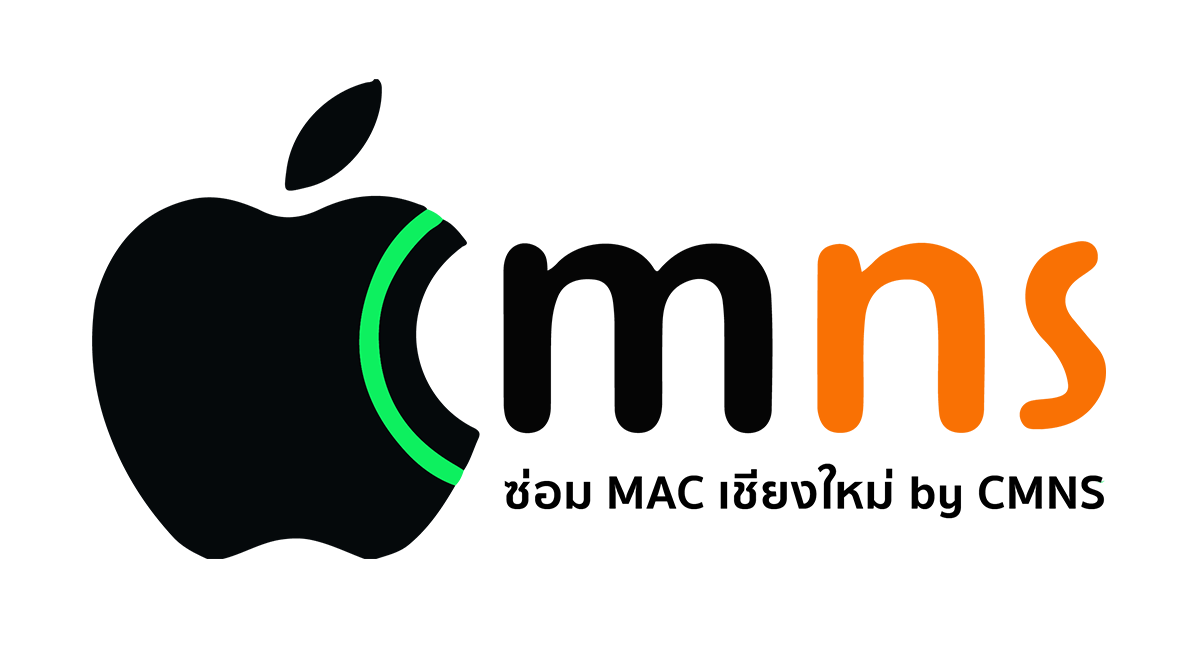If you’ve plugged in your headphones to your Mac but there’s no sound, don’t worry—it’s often just a simple misconfiguration. One of the most common causes is the wrong output device being selected. In this article, we'll walk you through how to quickly check and fix your output device settings so you can get your headphones working again.
🔍 Step-by-Step Guide to Check the Output Device on Your Mac
1. ✅ Check the Headphone Connection
- Wired Headphones (3.5mm): Make sure the jack is fully inserted into the headphone port.
- Bluetooth Headphones: Ensure your headphones are properly connected under System Settings > Bluetooth.
2. 🎚️ Check the Output Settings
- Go to the Apple Menu > System Settings
- Click on Sound
- Select the Output tab
- Look for your headphone in the list:
- “Headphones”
- Your Bluetooth device name
- If it’s set to “Internal Speakers”, manually select your headphones instead
3. 📉 Adjust Volume Levels
- Make sure the volume is turned up and not muted
- Use the volume keys (F11/F12) or the menu bar to adjust sound levels
🧪 Additional Troubleshooting Tips
🔄 Restart Your Mac
Sometimes, simply restarting your Mac can reset audio settings and fix the issue.
🔌 Unplug and Replug
Disconnect and reconnect your headphones, especially if using wired ones.
🔄 Reset Bluetooth (for wireless headphones)
- Remove your headphones from Bluetooth Settings
- Re-pair and reconnect the device
🧠 Summary
If you're experiencing no sound from your headphones on a Mac, don’t panic. The issue is often due to incorrect output settings, which can be fixed easily via System Settings > Sound > Output. Double-check the headphone connection, volume levels, and try restarting or resetting Core Audio if needed. These quick fixes usually solve the problem without requiring a trip to the service center.