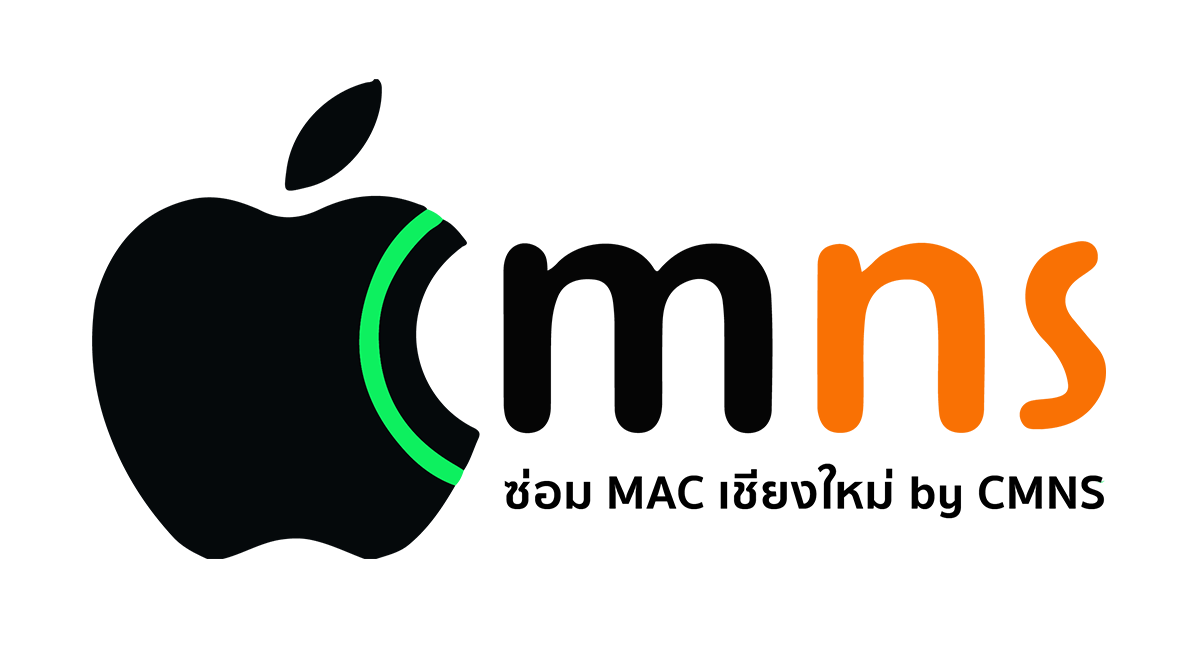Ever been in that frustrating moment? You're about to make a payment or unlock your device, but your Face ID gives you a blank stare, or your Touch ID simply ignores your finger. This classic issue can turn a simple action into a real annoyance.
But don't worry! Most of the time, this problem is easier to fix than you think. Let's go through these simple checks to get your iPhone or iPad recognizing you flawlessly again.
👨🚀 For Face ID: When It Doesn't Recognize You
- Clean the Sensor: First things first! Use a clean, dry microfiber cloth to wipe the TrueDepth camera area (the notch or Dynamic Island). Fingerprint smudges and dust are the most common culprits.
- Check for Obstructions: Some bulky cases or poorly installed screen protectors can block the sensors. Try removing them temporarily to see if it solves the problem. Also, note that some sunglasses that block infrared rays can prevent Face ID from working.
- Get the Angle Right: Hold your device in portrait orientation, about 10-20 inches away from your face. Holding it too close or too far can cause scanning issues.
- Set Up an Alternate Appearance (Pro Tip!): This is a powerful, underused feature. You can add a second look for Face ID to learn, such as you with glasses, without makeup, or with a new hairstyle. This significantly improves accuracy.
- Go to Settings > Face ID & Passcode > Set Up an Alternate Appearance.
- Reset Face ID: If all else fails, a fresh start is the best solution.
- Go to Settings > Face ID & Passcode > Reset Face ID, and then set up your face again.
👆 For Touch ID: When It Doesn't Read Your Fingerprint
- Clean the Button: Just like Face ID, sweat, oils, and dirt on the Home button or the Power button (on newer iPads) can interfere with the sensor. Wipe it clean.
- Ensure Your Finger is Clean and Dry: Touch ID struggles with moisture, lotions, or excessive dryness. Make sure your finger is dry. If it's too dry, a tiny bit of moisturizer can help.
- Register the Same Finger Multiple Times (Pro Tip!): You can add up to five fingerprints. Use this to your advantage by enrolling your primary finger (like your thumb) 2-3 times. Each time, capture a different part of your fingertip (the tip, the side, etc.). This gives the sensor more data and dramatically improves recognition reliability.
- Delete and Re-add the Fingerprint: Remove the problematic fingerprint and set it up again.
- Go to Settings > Touch ID & Passcode > tap the fingerprint you want to remove > Delete Fingerprint. Then, Add a Fingerprint... to re-enroll it.
⚙️ Tried Everything and Still No Luck?
If the issue persists after trying all of the above, it might be a deeper software or hardware problem.
- Restart Your Device: A simple restart can sometimes resolve temporary glitches.
- Update iOS: Make sure you're on the latest version of iOS, as Apple regularly releases bug fixes.
- Contact Apple Support: If nothing works, it's possible there's a hardware fault with the sensor. It's best to have it checked by a professional.